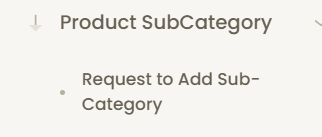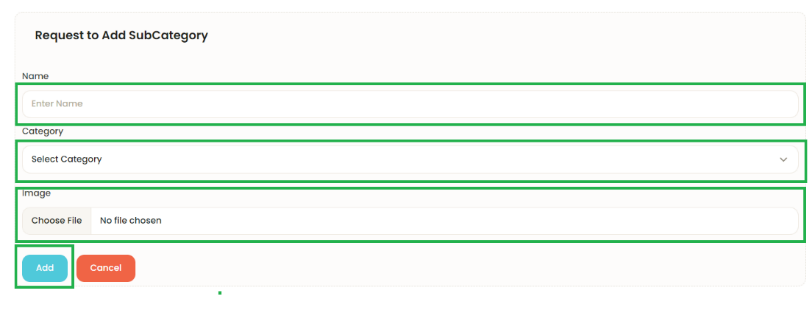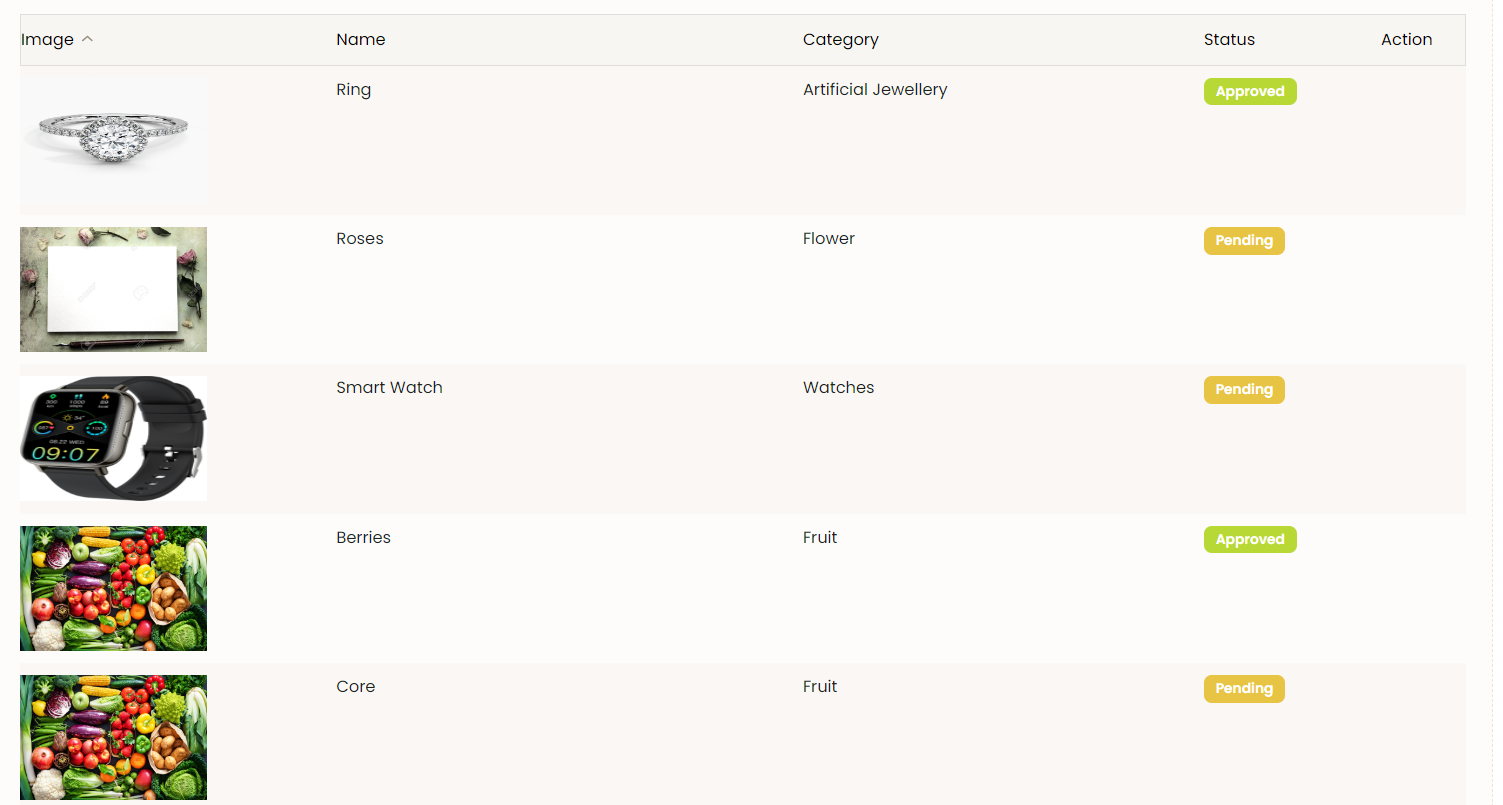Steps to Register
- To create account on Beltraide’s VKC website, click on the Login Button given on the top right corner of the home page.
- Firstly, the user needs to create account with the Registration option.
- Click on the Register Button given at the bottom of the page. Then the following form will be displayed.
- Please fill all the details on the form.
- User can create login as a seller, as a buyer, as a trainee and as an investor. The user can choose multiple options as well.
- Then click on the Register Button.
- After clicking on Register Button, the user will receive email.
- Open that email and click on Verify button to verify the email.
- The successful verification notification will be displayed.
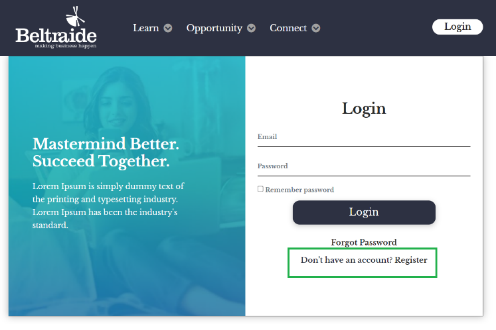
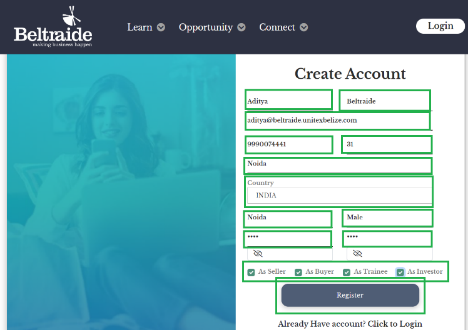
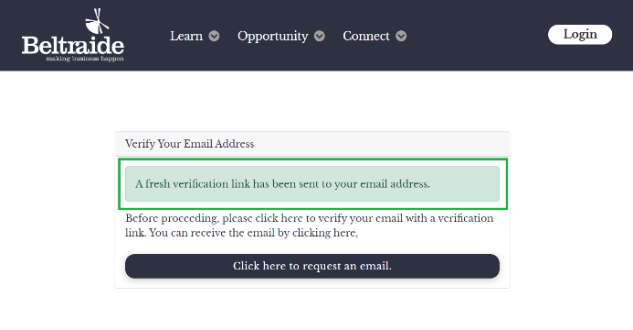
Steps to Login
- Go to login screen and enter username and password.
- Click on Login.
- The system will ask user in which profile do you want to login. User can login as a seller, as a buyer, as a trainee or as an investor. Select the appropriate profile and click on OK.
- E.g.- If user selected the seller profile, the seller’s dashboard will be displayed after logging in.
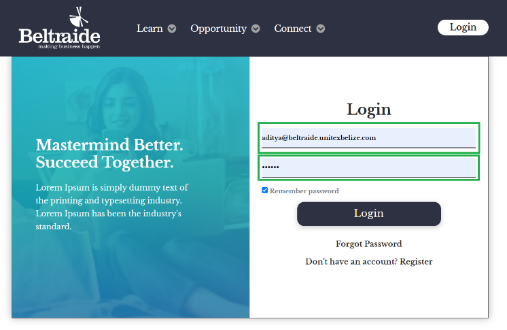
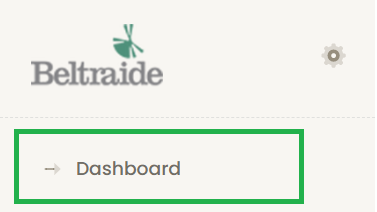
Updating Profile
- After login, first step is to create Profile. In Profile, enter the basics details about your business in the form given below.
- Click on Save Changes button given at the bottom.
- Once Profile is updated, then the user can add products and services.

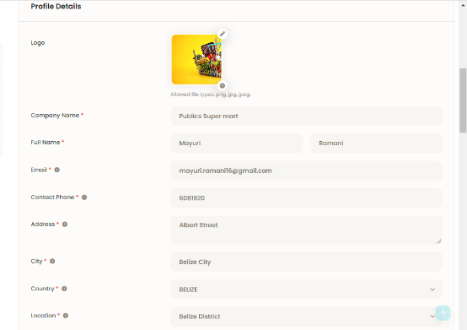
Manage Products
In this section, the seller can add products from backend and those products will be displayed on the front end after getting approved by the Admin.
Add Products
- Click on Add Products.
- Fill all the details of product in the following form.
- Click on Add button.
- The product will be displayed in the product list.
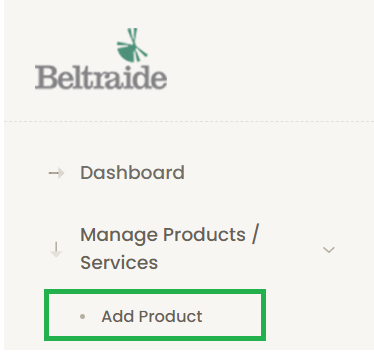
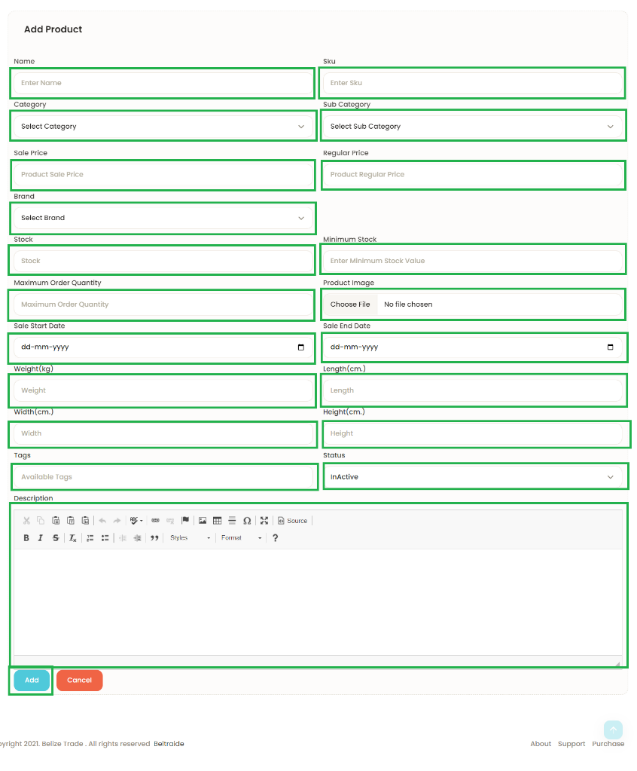
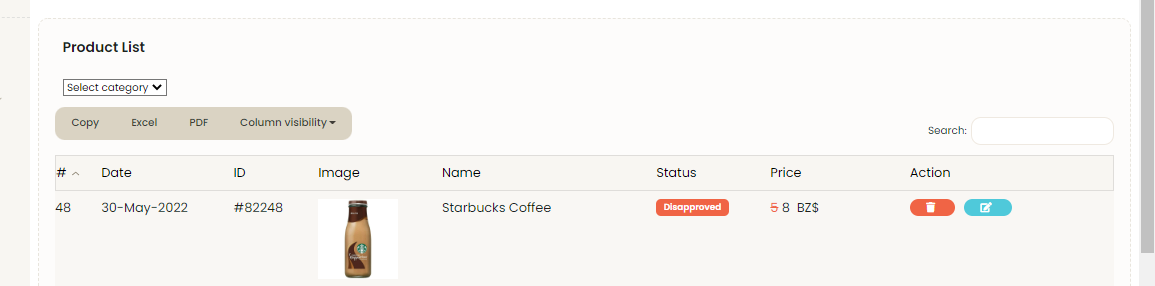
Add Services
- Click on Add Services.
- The following form will be displayed.
- Fill all the details related to services in the form.
- Click on Add button.
- Once the service is added, it will be displayed in the services list
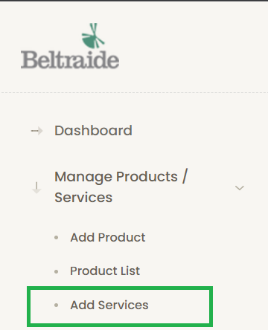
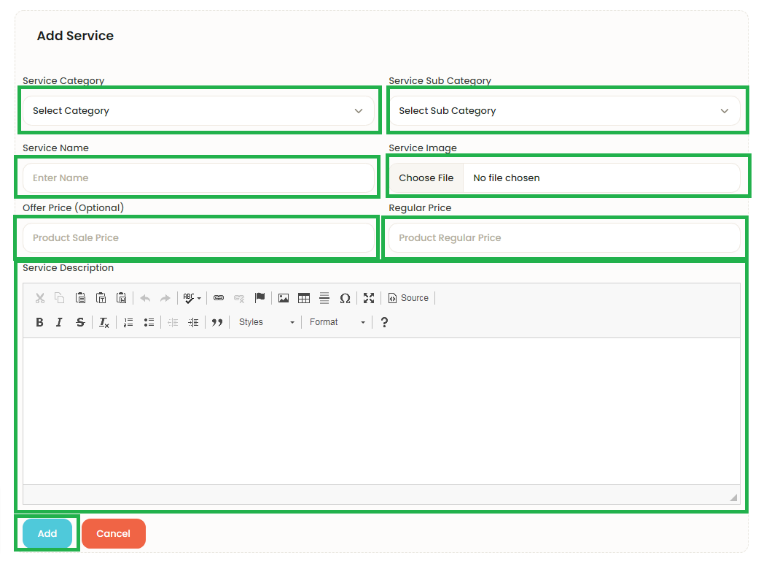
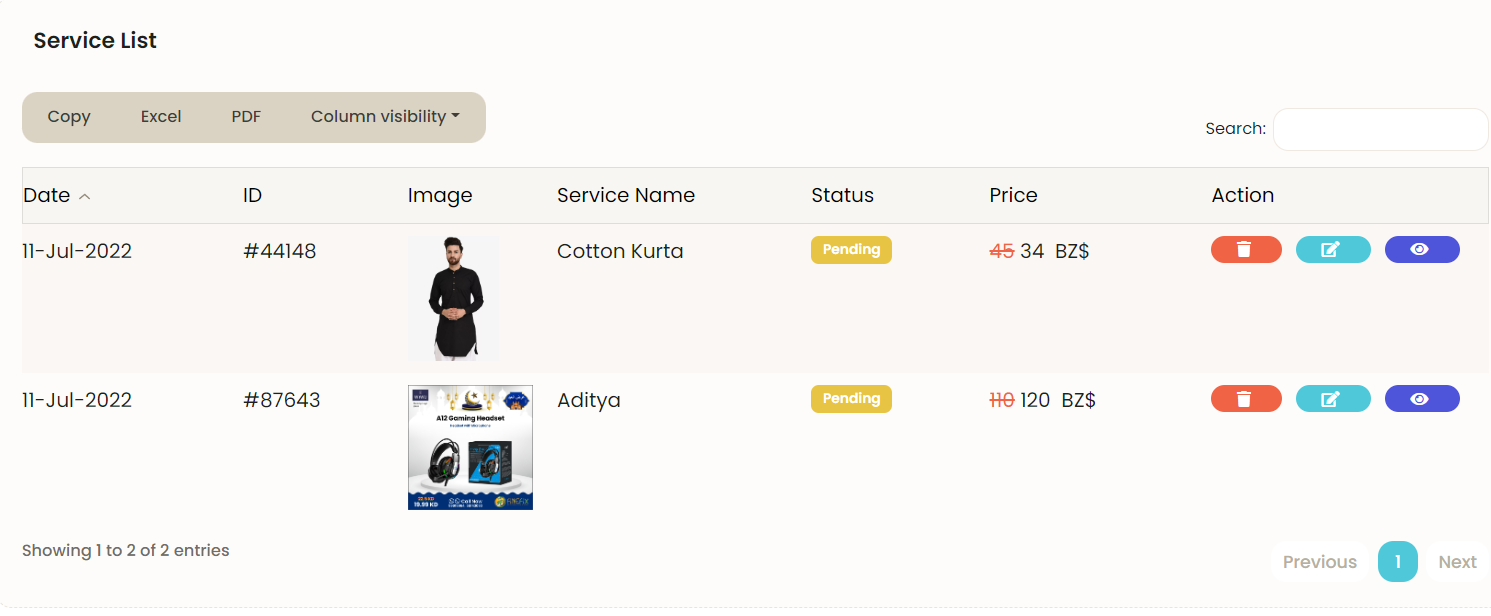
Add career opportunity
- Click on Add Career Opportunities to add new jobs, if you are looking to hire new talent for your organization.
- Fill all the details related to hiring in the following form.
- Click on Add.
- Once the job is added, it will be displayed in the career opportunities list.
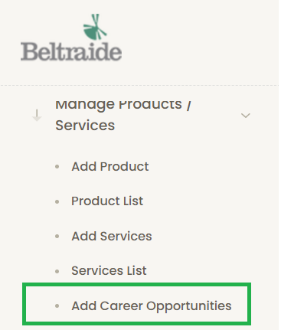
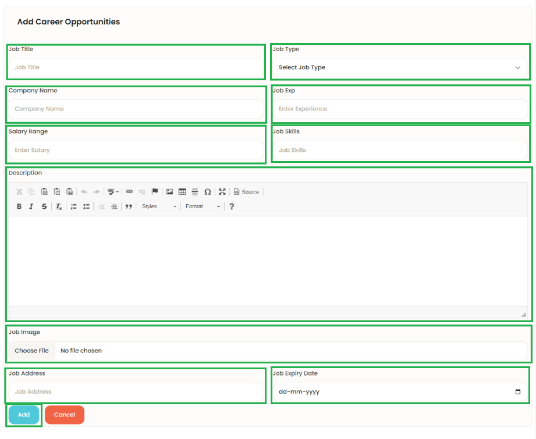
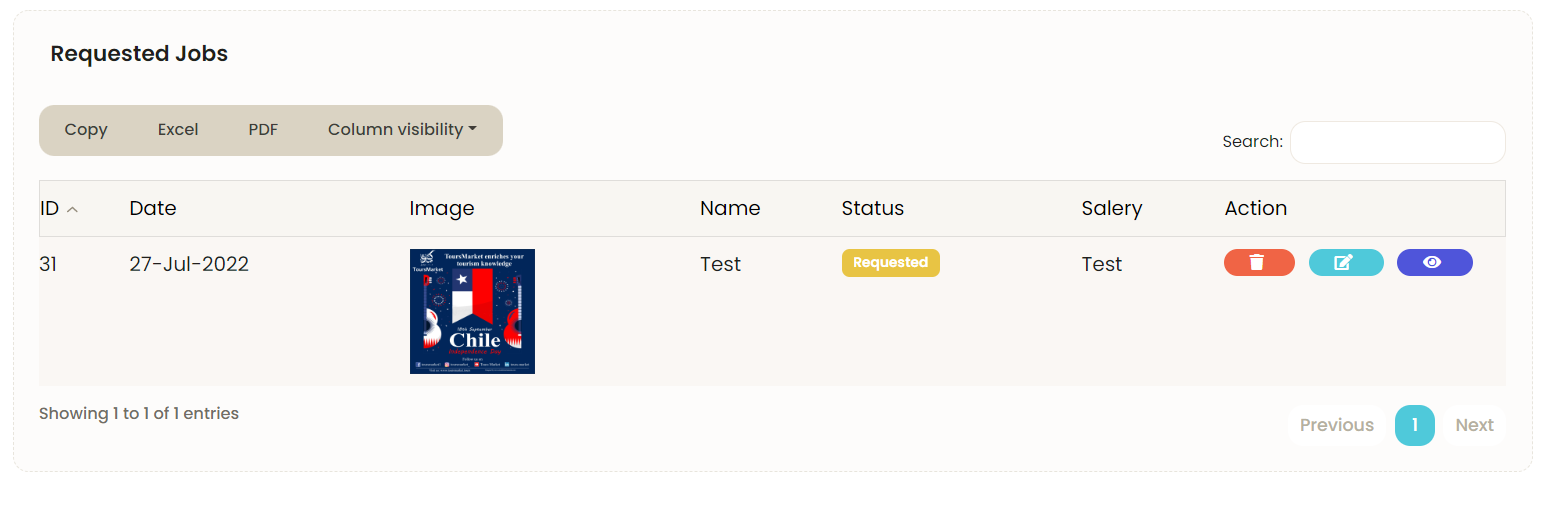
Request to Add Sub-Category
- If any subcategory is required, the user can directly send request to admin from this option.
- Click on Request to Add Sub-Category
- The following form will be displayed.
- Fill the form and click on Add button.
- Then the list of requested subcategories will be displayed in subcategories list along with their status of approval.
- When the Admin will approve the subcategory, then it will be available for the seller to use it to add any products or services.